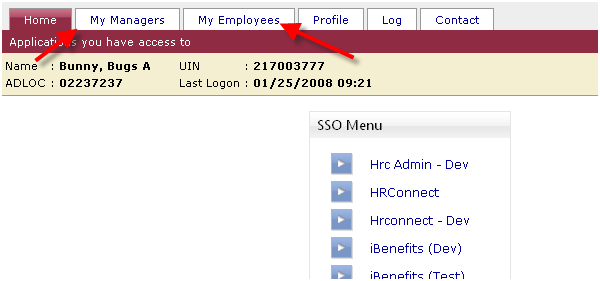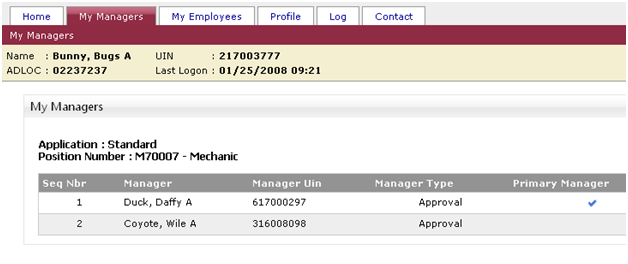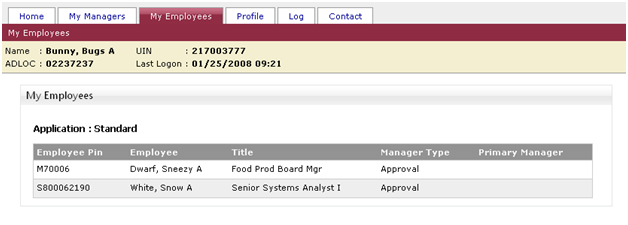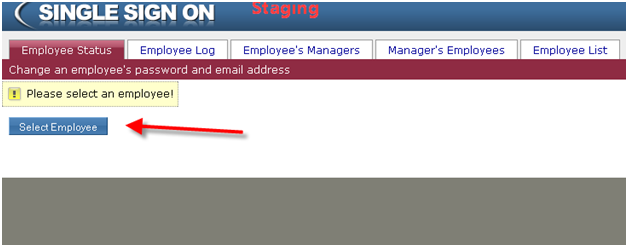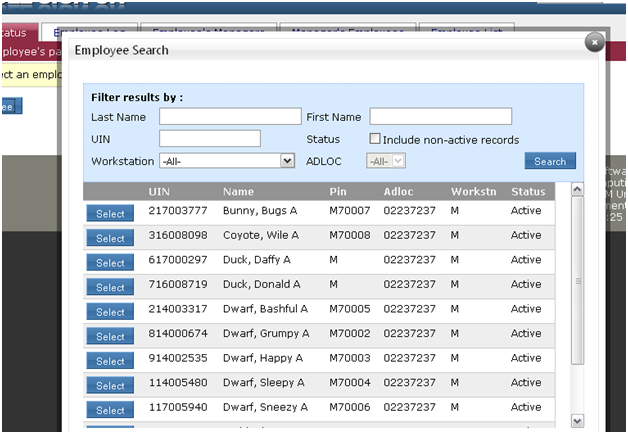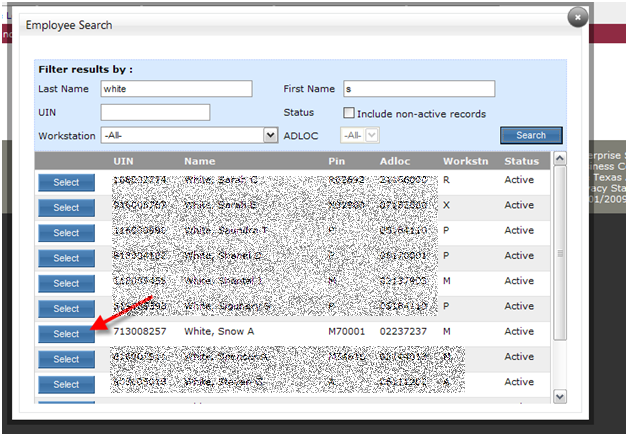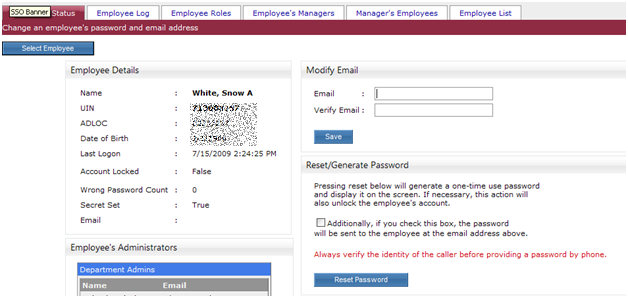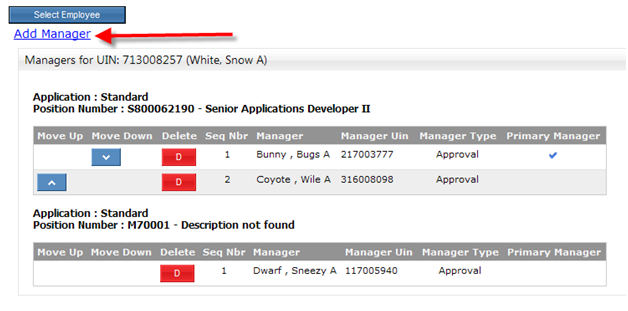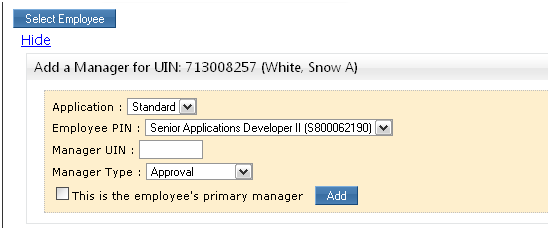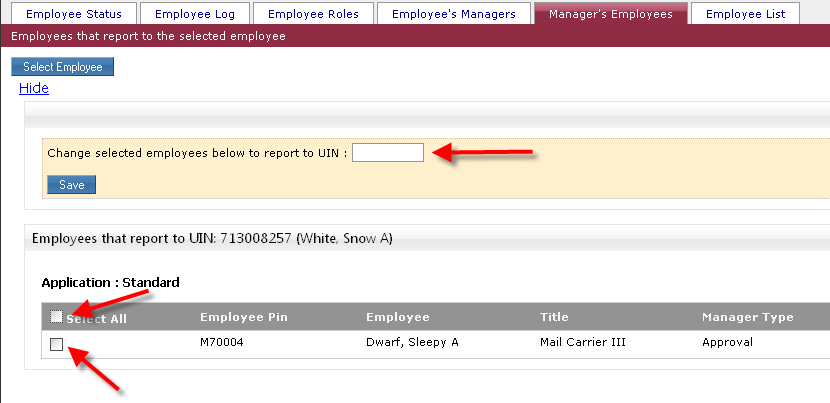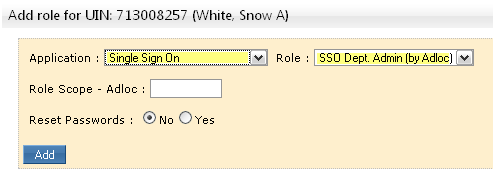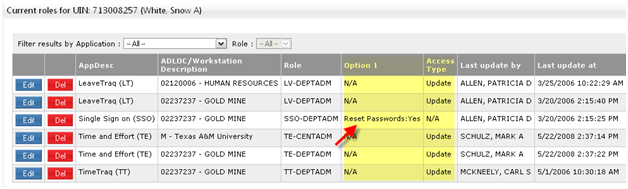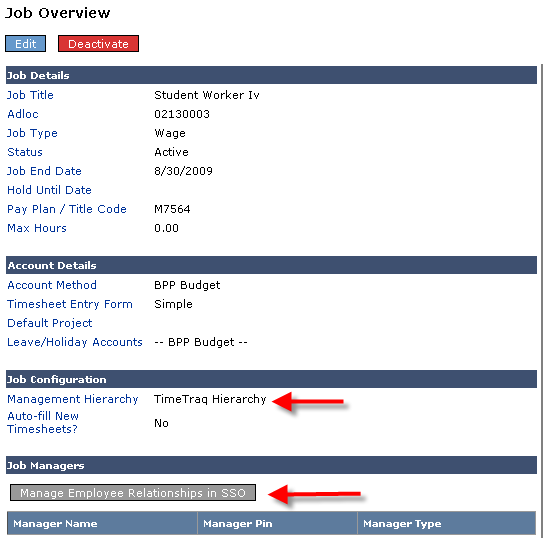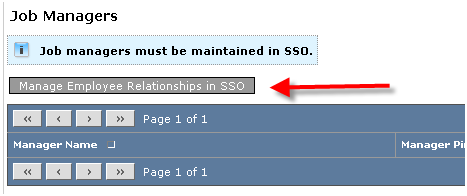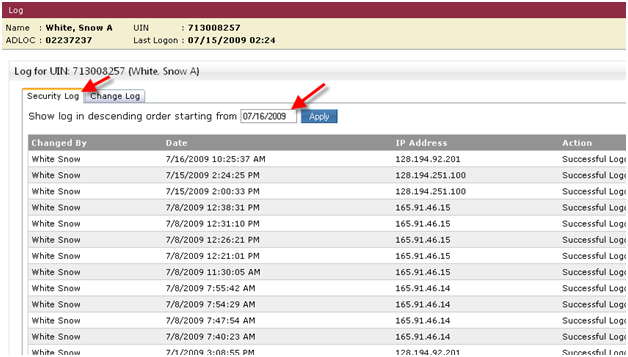Development of new applications for the Texas A&M University System has necessitated some changes to the SSO, LeaveTraq, and TimeTraq applications. Most of these changes will only impact employees who perform administrative functions within these applications. Employees without these administrator roles will see very little changes to the applications.
The development of the Effort Tracking and TrainTraq applications also brought pressure on the existing structures in the SSO application and was much of the impetus behind these changes.
Note, in this document the terms “supervisor” and “manager” will be used interchangeably.
Manager Administration
A summary of recent updates to the administration of managers is as follows:
- Managers of employees are now specified by UIN, not PIN. It will be easier to manage and maintain supervisory relationships using this new structure.
- Manager/employee reporting relationships have been consolidated into a “standard” (or default) structure. Previously each application had its own structure and no “standard” structure was defined. Sharing of these structures across applications was becoming problematic as the number of applications depending on this information grew. The goal of this change is to simplify the set up of employee/manager relationships, while still maintaining flexibility for future applications.
- Employees will now be marked with one primary manager. At this time this is only for documentation, but it is anticipated it will be used later in other applications.
- Manager/Employee set-up has been removed from the LeaveTraq and TimeTraq applications and placed into the SSO application. Employees (and managers) also have visibility of their managers and employees from within SSO.
- Security Role Management in SSO has been re-worked and additional options are now available as roles are established.
- The employee search functions in SSO have been enhanced. We think this will make it easier to find employees. This is especially true for administrators who manage multiple adlocs and/or multiple TAMUS workstations.
- Improved logging was put into SSO to better track the operator making changes to manager/employee, and role records.
- TimeTraq Department administrators must now also be set up as SSO departmental administrators. This is necessary since the employee/manager relationships must be set up in SSO.
Employee Changes
The regular employee will see only a few minor changes in SSO. The employee will primarily notice that two new tabs have been added when they log on to SSO.
These tabs are the “My Managers” tab and the “My Employees” tab.
The “My Managers” tab will allow the employee to see who is specified as his or her manager. If the employee is in multiple positions, he or she will see both positions, and will see a manager list for each position.
The “My employees” tab, allows the employee, if specified as a manger, to see employees that report to him or her. In the example below, Bugs Bunny can see that Sleepy Dwarf and Snow White report to him.
Other than these two changes, the employee will notice little else changing in SSO, LeaveTraq, and TimeTraq.
Finding Employees
The SSO administrator will notice that, as they enter the administrator role, that they are no longer greeted immediately with the “employee list.”
Employee Searching is now a “pop-up” window that is available on every tab.
By clicking on the “Select Employee” button, the operator is presented with a “pop-up” window.
(Note: the employee list tab has been retained and moved to the right end of the tab list and exists if you prefer a full page)
This popup window allows the administrator to search for and select employees for review or further action is SSO.
- The search functions will now allow you to search across adlocs or work stations for which you have been authorized.
- It will search the entire employee group for which you are authorized.
- First name only searches are now permitted.
- Partial first and last names are permitted.
- UIN only searches are also now permitted.
To use the search window:
- Enter your search criteria.
- Find the employee you wish to review or edit.
- Click the select button.
In the example below, I have searched for all employees with a last name of “White” and a first name that begins with an “S”.
Snow White, the employee that I am looking for, is the search results:
The operator may press the “select” button and the popup will close and the employee information will be displayed.
Since this pop-up is on every administrator page, upon selection the employee the operator will return to the page he or she was viewing prior to the search.
In this example, I was taken to the Employee Status page.
Maintaining an employee’s manager will be very similar to how it was done in TimeTraq and LeaveTraq. The primary differences are that:
- You will be able to maintain managers for multiple positions within SSO.
- You must specify if the manager is the employee’s primary manager.
- You will use the manager’s UIN instead of her PIN.
To set up an employee’s manager, select the employee using the Search pop-up window or the employee list tab.
You will see a screen similar to the one below. Note the deleting and re-ordering the managers is as it was before.
To add a new manager for the employee, press the “Add Manager” link just under the Select Employee Button.
The following screen section will appear:
This screen section will allow you to add a new manager for the employee.
- Select the application (standard or TimeTraq)
- Supply the manager’s UIN.
- Select the Position (only if the employee is in multiple positions)
- Select the manager type.
- Mark the check box if this manager is the employees Primary manager
Press the “Add” button to create the manager/employee relationship.
Additionally, an administrator can now move all (or selected) employees from one manager to another manager on a single screen.
On the “Manager’s Employees screen, by pressing on the “Change Manager” link (just under the Select employee button) you will see the following. By checking the employees you wish to move to the new manager, and filling in the new managers UIN, you may move multiple employees at once to the new manager.
The Standard Application
In the past, manager structures were maintained separately in both the LeaveTraq and the TimeTraq system. However, in TimeTraq, the administrator could specify that employee’s timesheet would be approved using the LeaveTraq structure.
Under the new model all employees will now have a “Standard” structure that will be used for all applications. Certain applications may allow creation of an alternate structure. TimeTraq will be the first to allow an alternate structure.
For applications currently live or under development, this is the plan.
For LeaveTraq:
- The “Standard” structure will always be used.
For TimeTraq:
- The “standard” structure be used initially.
- A “TimeTraq” structure may be set up as an alternate to the “standard”
For the new Training LMS system (TrainTraq)
- The “standard” structure will always be used.
For the new Time and Effort system
- The “standard” structure will always be used.
Recommendations for administrators:
- Set up the standard structure for all new employees when hired.
- If necessary, you may set up an alternate structure for TimeTraq
Role Changes in SSO
The role changes for SSO are minor and primarily impact central administrators. The primary changes is in the “add role function”.
The add role function will now adapt based on the role being added. Look at the two examples below:
In the first example, the add role function specifies it the user will be granted the right to reset passwords. This is a “role option”. Currently role options are only implemented for the SSO administrator roles, but this feature may be used for other roles in the future.
Also note that in the first example, the “Access Type” is not required. This option will now only appear when the role being added implements the read/update option. If the function is not implemented, then there is no reason to specify that option.
The role options also appear in the role list as shown below:
LeaveTraq Changes
The changes to the LeaveTraq application are solely related to the employee/manager function.
Within SSO, LeaveTraq administrators must be aware of the following:
- They must be sure to select the correct PIN if the employee is in multiple positions. Manager’s are linked to employees by position.
- Administrators should always set up the “Standard” hierarchy. The “Standard” hierarchy will be used for LeaveTraq.
- Managers are now specified by UIN.
Other than these changes, administrators should see no change to the way LeaveTraq functions.
The following screen shot shows the changes to the Edit Managers page in LeaveTraq:
TimeTraq Changes
The changes to the TimeTraq application are solely related to the employee/manager function.
Within SSO, TimeTraq administrators must be aware of the following:
- They must be sure to select the correct PIN if the employee is in multiple positions. Manager’s are linked to employees by position.
- Administrators should always set up a “Standard” hierarchy first and use that if possible.
- If the administrator sets up a TimeTraq hierarchy separate from the “standard” structure, then TimeTraq will be set to use that TimeTraq Hierarchy.
- Managers are now specified by UIN.
Other than these changes, administrators should see no change to the way TimeTraq functions.
The following screen shot shows the changes to the Job Overview page in TimeTraq. Notice that the button to edit managers will now direct you to SSO.
The same holds true on the Job Managers pages.
New Logging in SSO
SSO now provides two employee logs.
The first log is the security log. This log shows all logon activity for the employees UIN. The changes to this log are:
- A start date may be specified for the search
- A paging function is provided so that you may search for earlier entries
A screen shot is below:
The second log is the change log.
The change log shows changes to critical SSO fields – such as the employee email. Currently the changes being logged are somewhat limited, but additional logging will be added over time. The change log show:
- Date and time of the action
- The type of action performed
- The old value and new value for the changed data elements.
- Who performed the action
Following is snapshot of the change log: