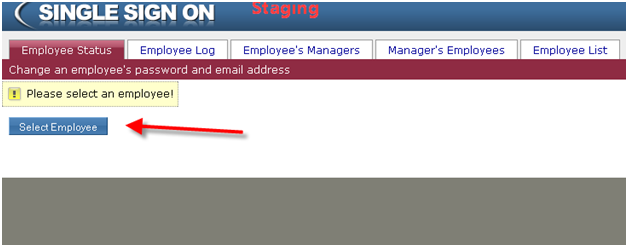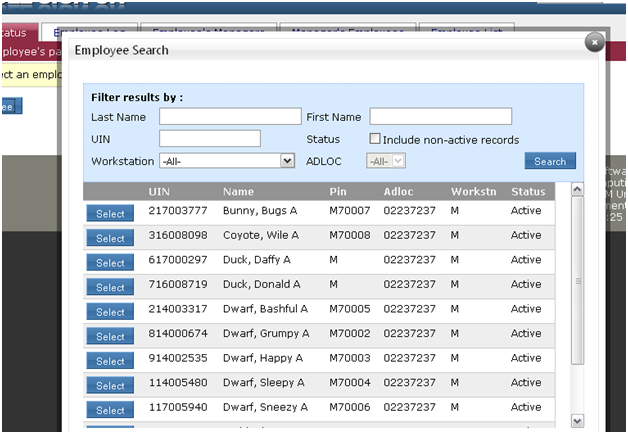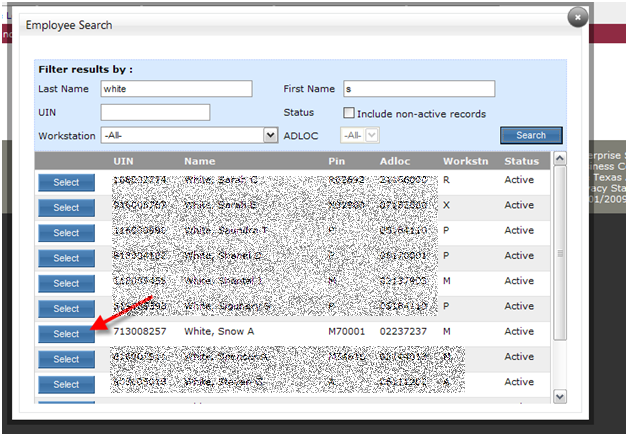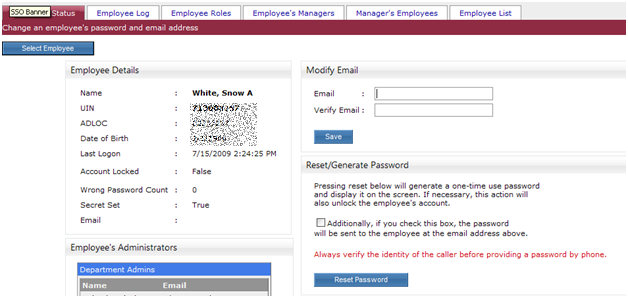The Single Sign On Department and Central Administrator can select an employee from any of the tabs except the Reports tab. Selection is made using a search interface via the Select Employee button at the top left of the screen or the ‘Employee List’ tab.
- The search function allows searching across ADLOCs or Workstations for which the user has been authorized.
- Search the entire employee group for which the users has been authorized.
- Partial first and last names are permitted as search criteria.
- UIN only searches are also permitted.
By clicking on the Select Employee button, the user is presented with a “pop-up” window.
Enter search criteria as needed and click the Search button.
Click the Select button for the desired employee.
(The ‘Employee List’ tab works similarly.)
Example
In the example below, the search will return a list for all employees with a last name of “White” and a first name that begins with an “S”.
Click the Select button for the appropriate employee to close the popup window. The tab from which the search was initiated will now be displayed with the selected employee’s information.
In this example, the Select Employee button was clicked from the Employee Status page.