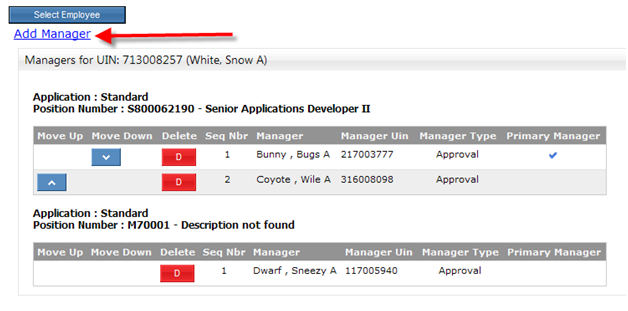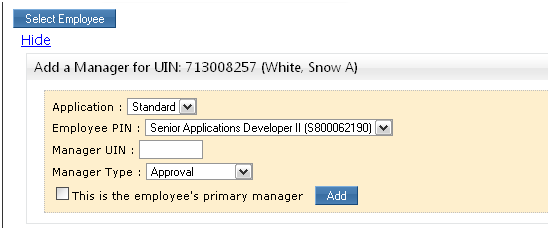Maintaining an employee’s manager is a simple process:
- You will be able to maintain managers for multiple positions within SSO
- You must specify if the manager is the employee’s primary manager
- You will use the manager’s UIN instead of their PIN.
To set up an employee’s manager, select the employee using the Search pop-up window or the employee list tab.
To add a new manager for the employee, click the “Add Manager” link just under the Select Employee button.
The following screen section will appear:
This screen section will allow you to add a new manager for the employee.
- Select the application (Standard, Time & Effort, etc.)
- Select the Position (only if the employee is in multiple positions)
- Supply the manager’s UIN.
- Select the manager type.
- Mark the check box if this manager is the employees Primary manager
- Press the “Add” button to create the manager/employee relationship.
A standard structure should be set up for ALL employees.
- The standard structure will be used in TrainTraq, Time and Effort, and other applications, and in Emburse Expense routing.
- The custom manager structures for Time & Effort and other applications should ONLY be created if the reporting structure for each respective application is different than the Standard structure.