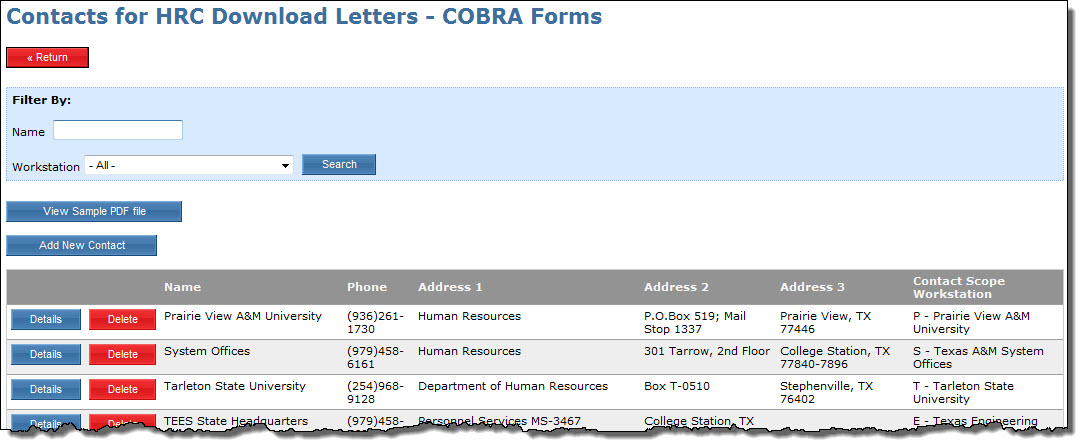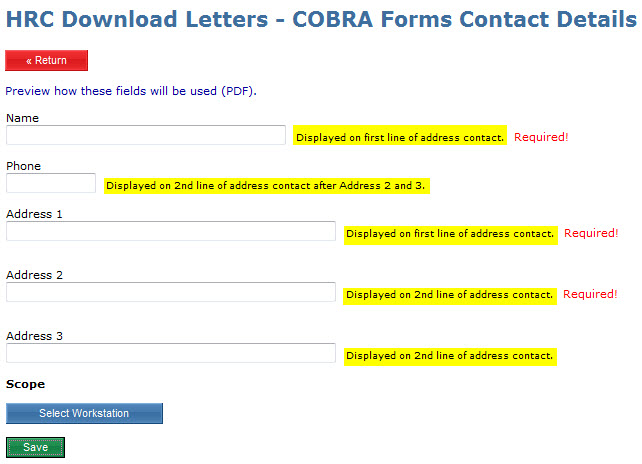To view, edit, or add contacts to an existing contact type, click the Contacts button next to the contact type you wish
to manage. A list of contacts within the workstations you have access will be displayed.
View a Sample File
Some contact types will have a sample file available that will give a visual indication of where each contact data field
will appear. Click the “View Sample PDF file” button to view the sample file.
To add a new contact:
- Click the Add New Contact button
- Using the help text (if available) enter data. The help text (highlighted above) will be displayed next to
each field. It gives you an idea of what data value is expected and how it may be used.- Any required fields left blank will display a red “Required!” error message.
- Click Select Workstation (or Select ADLOC, etc) to indicate the scope the contact is for.
- Click Save
To edit a contact:
- Click the Details button on the line of the data you would like to update
- On the details page, click the Edit button.
- Using the help text (if available) make updates. The help text (highlighted above) will be displayed next to
each field. It gives you an idea of what data value is expected and how it may be used. - Click Save
To delete a contact:
- Click the Delete button next to the contact you wish to delete
- Confirm the deletion by clicking OK