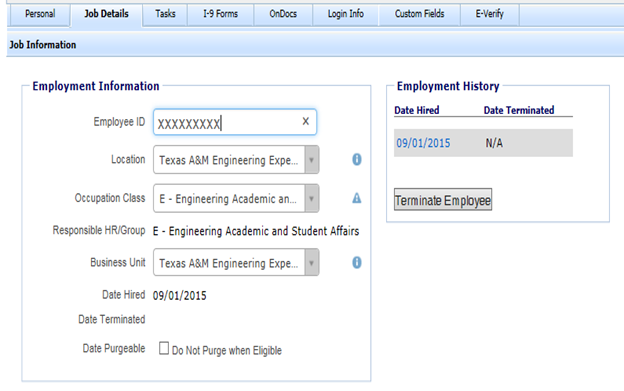If an employee is employed at more than one member, or is transferring to a different member, there are actions that must be done by a member I-9 Administrator in Guardian I-9 in order to complete an additional Form I-9 under the new employer FEIN.
Scenario – Employee continuing to work at Texas A&M Engineering (TEES) and is also employed with Texas A&M University (TAMU) which are two separate employer companies. Employee has a current Form I-9 and may have been E-Verified with TEEES but needs new Form I-9 and E-Verify for TAMU. If the Employee is transferring from TEES to TAMU, the process will be the same except for final step.
- Print out a screen print from Guardian I-9 of the current Job Details by using “Ctrl P” and print page 2. This hard copy is needed since you will be changing this screen for the new Form I-9 and will need to correct the Employment Information section back to original information once Form I-9 is approved and E-Verified.
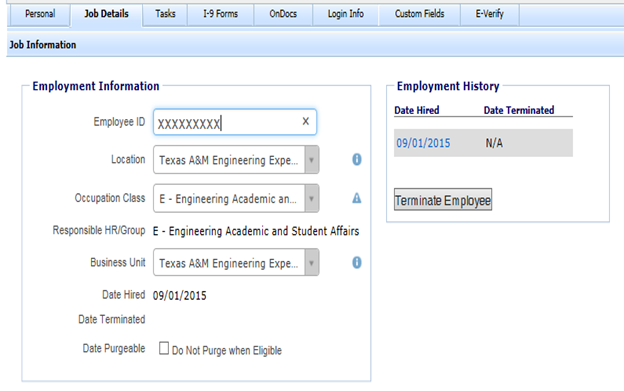
- Change hire date to the Employee new hire date. Change Location, Occupation Class and Responsible HR/Group to new member information. Click Update button at bottom of screen.
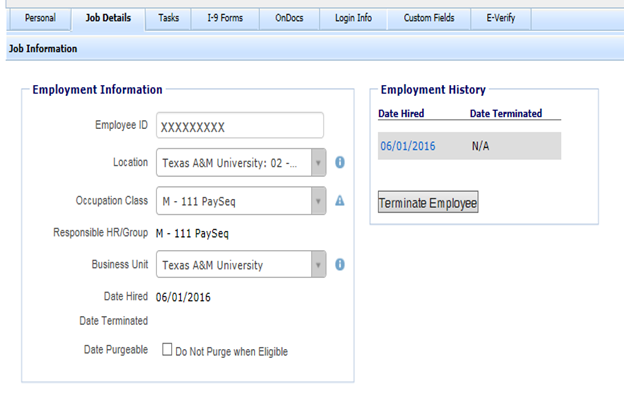
- You can now create a new Form I-9 and complete the E-Verify process for the Employee. Once E-Verify authorizes employment, confirm that the additional Form I-9 history has been updated to include the Employee approval by looking at the E-Verify tab.
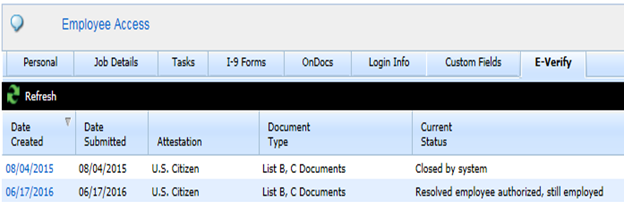
- Once Form I-9 has been E-Verified, use the Make I-9 Primary button to set the primary Form I-9 as the primary job employment if it is a dual employment situation, or for transferring employees, set the newly created Form I-9 as Primary. The primary Form I-9 with be shown in the history with the text [P].
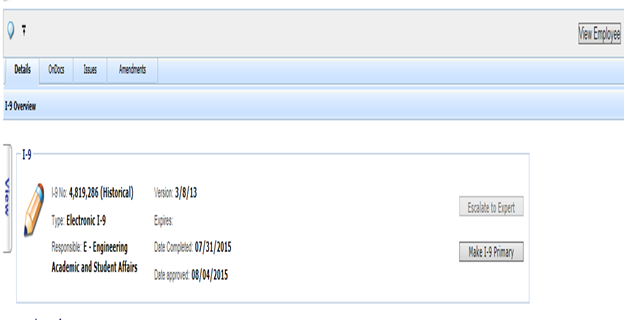
- Final step, if the Employee is dual employed, return Job Details screen back to the original Employment Information using the information from the screen shot. There is no longer a need to edit the Date Hired back to the original hire date as Guardian I-9 tracks the hire date through the Form I-9 itself for records retention.