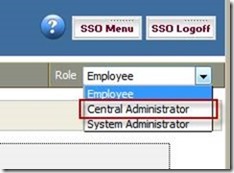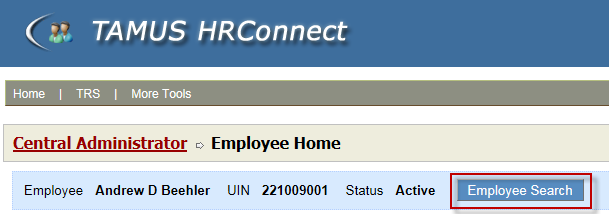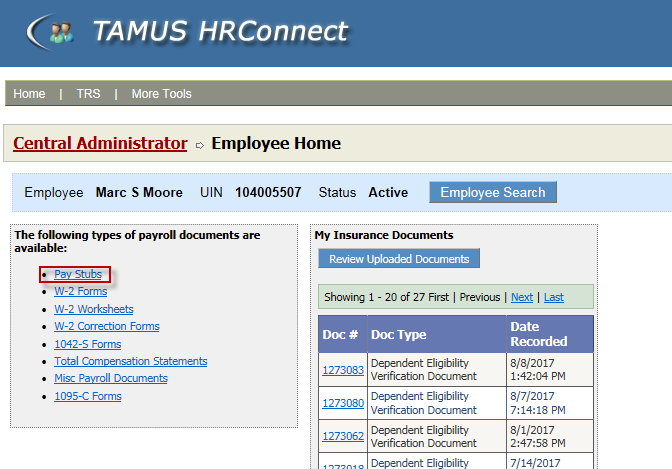To view an employee’s pay stub in HRConnect as an administrator, first switch roles by using the Role dropdown to select Central Administrator:
Doing so will display your HR information, but with you in the Central Admin role.
Second, to choose an employee, click the Employee Search button:
This will display a Search popup window:
Enter the employee’s UIN into the Employee Name/UIN box and click Search.
Alternately, you can enter the employee’s last name as a search criteria or, for common names, enter a name like “Smith, Jo” to search for John Smith, Jonathan Smith, etc.
To select an employee, click the “Select” link next to his/her name to view the employee’s home screen in HRConnect.
After you select an employee, his/her Home screen will be displayed:
From this point, you’ll use HRConnect just as you do when viewing your own information. Click the “Pay Stubs” link in the “Payroll Documents” box to display the employee’s detailed payroll information.