This job aid outlines the activities for a Talent Partner to reassign the Manager Evaluation step of the Performance Review business process to a previous Manager.
Reassign Manager Evaluation Step For Your Employee
Page Loading...Checking SSO..


Prerequisites
The performance review is currently in the Manager Evaluation step.
Important Information
- The Manager Evaluation step goes to the Manager as of the day the Performance Review is launched
- The Talent Partner can reassign the step to a previous Manager if the Employee performed a majority of the duties within a performance evaluation period but had a job change and moved to a new Manager before the launch of the performance review
Getting Started
From anywhere in Workday
- Type Reassign Tasks in the Search bar and select that task.
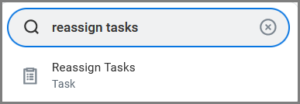
- In the Reassign Tasks for Worker field, enter the UIN or name of the current Manager.
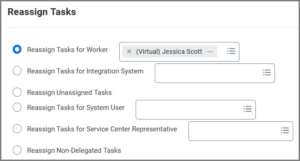
- Select OK.
- From the Complete Manager Evaluation for Performance Review step, select the Search icon in the Reassign To field.
- Select Manager for Majority of Event.
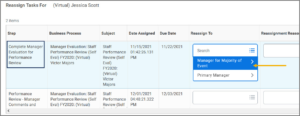
- Select the former Manager.
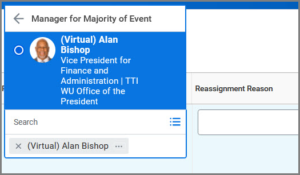
- Enter a Reassignment Reason.
- Select OK.
- Select Done.
Up Next
The former Manager will receive the Inbox task Manager Evaluation: Staff Performance Review to evaluate the Employee.
This completes the Reassign Manager Evaluation Step for Your Employee process.
