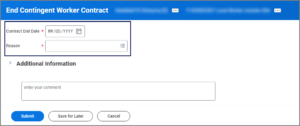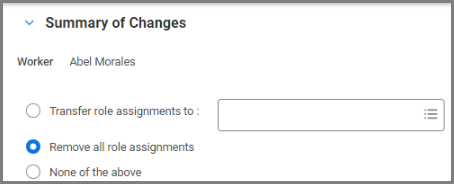This job aid outlines the process for an HR Partner, HR Contact, Manager or someone in the Management Chain to end the relationship between a Contingent Worker and a Member.
End Contingent Worker Contract

Prerequisites
The end date for the Worker’s contract and the reason for terminating the contract must be known before starting this process.
Important Information
The employing Supervisory Organization should ensure appropriate approvals for any staffing event, including any additional approvals required beyond what is configured in Workday.
Getting Started
- Navigate to the Contingent Worker’s Profile.
- Select Actions > Job Change > End Contingent Worker Contract.
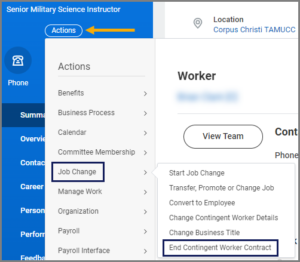
- On the End Contingent Worker Contract page, complete the following fields:
- In the Additional Details section, enter the last day of the Contingent Worker’s contract in the Last Day of Work field. This field populates automatically based on the contract’s end date.
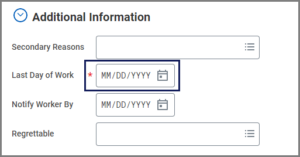 Note: The Notify Worker By field will not be used.
Note: The Notify Worker By field will not be used.
- Enter any comments, as needed.
- Select Submit.
Navigate to the Up Next tab for the next steps in the process.
Up Next
Assign Roles to Worker (HR Contact or HR Partner)
The HR Contact or HR Partner will receive an inbox task to Assign Roles based on who initiated the process.
Note: This task will only route if there are user-based security roles assigned to the Contingent Worker.
Offboarding (HR Contact or HR Partner)
The HR Contact or HR Partner will receive the To Do: Offboarding Procedure, to begin the offboarding process for the Contingent Worker. The Employee that receives this To Do is whoever initiated the End Contingent Worker Contract process.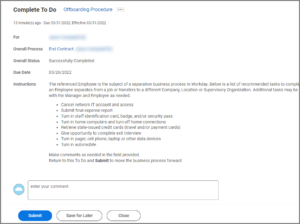
If there are any current business processes for which the Contingent Worker is responsible, the Business Process Administrator will receive the inbox task Manage Business Processes for Worker to take action.
This completes the End Contingent Worker Contract business process.