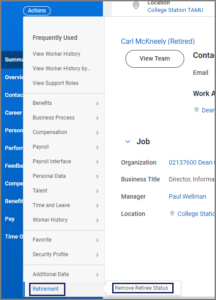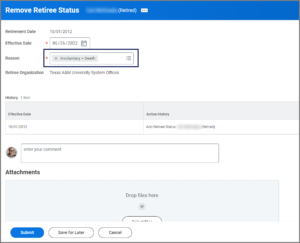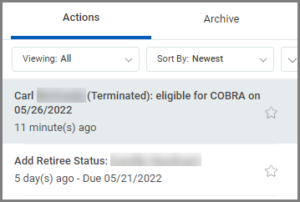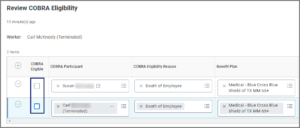This job aid outlines the process for the Retiree Partner to complete a change benefit event business process for a Retiree with the reason of death.
Death of Retiree
Page Loading...Checking SSO..


Important Information
- Workday will auto-complete the Death of Employee Benefit event. Coverage for the Dependent(s) will end the last day of the month.
- Contact the Surviving Dependent and ask if the Survivor wants to continue benefits. If so, refer to the job aid Add a Surviving Dependent.
WARNING: You must enter the date of death for the Retire before initiating a benefit change.
Getting Started
Enter Date of Death
- Navigate to the Retiree’s Worker Profile.
- Select Actions > Personal Data > Edit Personal Information.
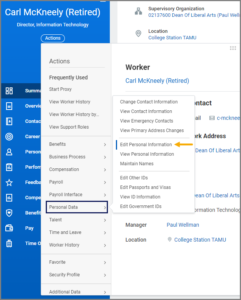
- On the Edit Personal Information page, edit the Date of Death for the Retiree.
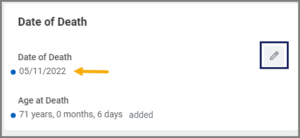 Note: The Age at Death field will auto-populate based on the Date of Death.
Note: The Age at Death field will auto-populate based on the Date of Death. - Enter any comments, as needed.
- Select Submit. You are returned to the Employee’s Worker Profile.
Change Benefit Event (Death of Employee)
- On the Retiree’s Worker Profile, select Actions > Benefits > Change Benefits.
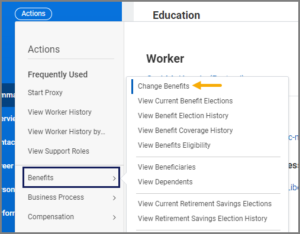
- In the Change Reason field, select Death of Employee.
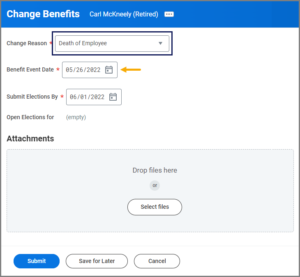
- Enter the date of the Retiree’s death in the Benefit Event Date field.
IMPORTANT: Enter one day after the date of death date if the death occurred on the first of the month.
- Select Submit. You are returned to the Employee’s Worker Profile.
Up Next
Review COBRA Eligibility
Once the process has been submitted, the Retiree Partner will receive an inbox item to Review COBRA Eligibility.
Transfer EGWP to Surviving Dependents Record
The Retire Partner will receive a To Do Transfer EGWP to Surviving Dependents Record.
- Navigate to your inbox and select the Transfer EGWP item.
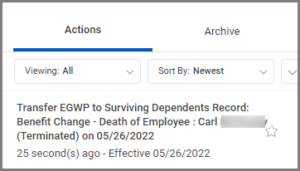
- Follow the instructions on the To Do.
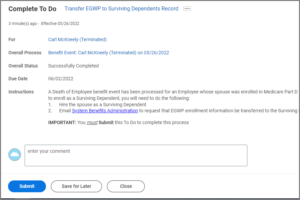 Note: A Surviving Dependent must first be added to Workday before transferring EGWP. Refer to the job aid Add a Surviving Dependent.
Note: A Surviving Dependent must first be added to Workday before transferring EGWP. Refer to the job aid Add a Surviving Dependent. - Enter any comments, as needed.
- Select Submit.
This completes the Death of Retiree process.