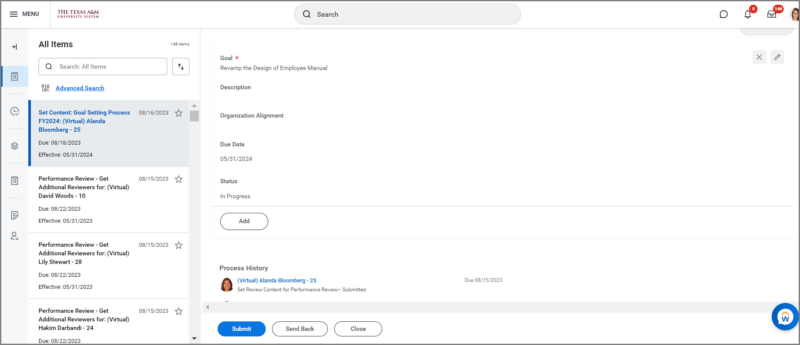This job aid outlines the activities for an Employee and Manager to set goals for the Employee for the upcoming performance review period.
Complete Annual Goal Setting
Page Loading...Checking SSO..


Prerequisites
The goal setting event must be launched for the member by Workday Services at System Offices.
Important Information
- Employees will receive an inbox task in Workday alerting them that it is time to begin the Goal Setting process.
- Managers who edit goals a Employee has submitted should communicate the changes to the Employee. Goals edited by the Manager do not route back to the Employee for review.
- Not all departments at all members utilize goals in the Performance review.
Getting Started
Employee Sets Goals
- Navigate to your inbox and select the Set Content: Goal Setting Process inbox task.
- Select the option Go to Guided Editor button.
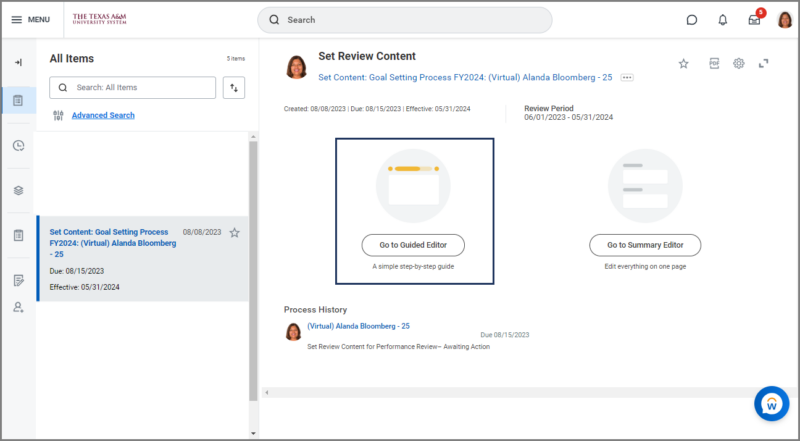
- The first page will provide information on the responsibilities of a Supervisor and Employee in the Annual Goal Setting process.
- Select Add or Next to begin adding goals.
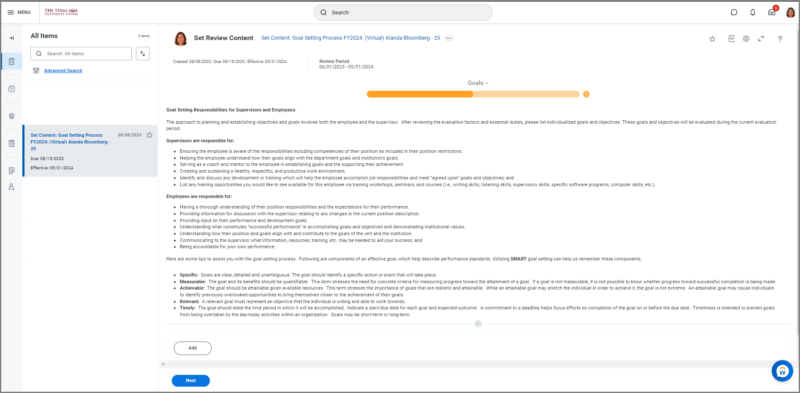
- Select the Use Existing Goal checkbox if you would like to add a goal that was entered previously. Then select that goal in the below field.
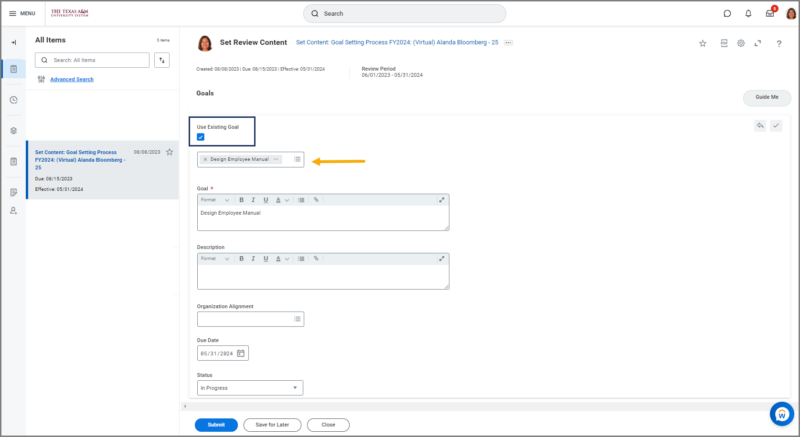
- Complete the following fields: Goal (required), Description, Supports, Due Date, and Status.
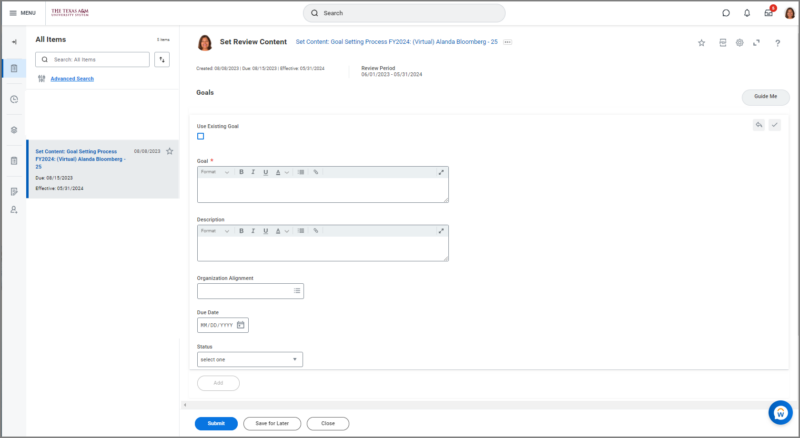
- Select Add to create the next goal, as necessary.
- Continue until you have added all goals.
- Select Submit.
Navigate to the Up Next tab for the next steps in the process.
Up Next
Manager Reviews Goals Set by Employee
Your manager in Workday will receive an inbox task to review your goals. They will either edit, approve or send back the goals.
- Select the Set Content: Goal Setting Process: Employee Name inbox task.
- Select Go to Guided Editor.
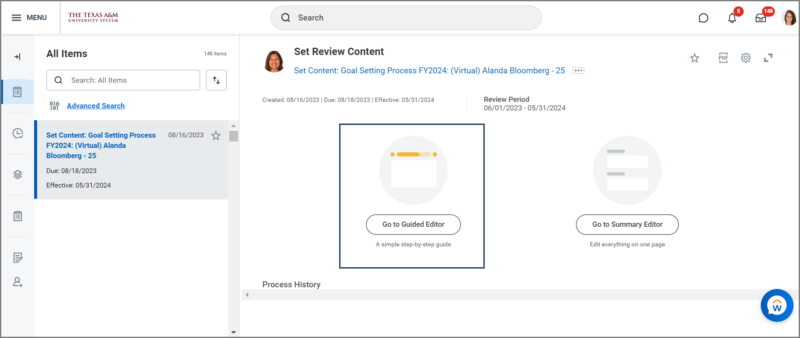
- The first page will provide information on the responsibilities of a Supervisor and an Employee in the Goal Setting process and display the goals entered by the Employee.
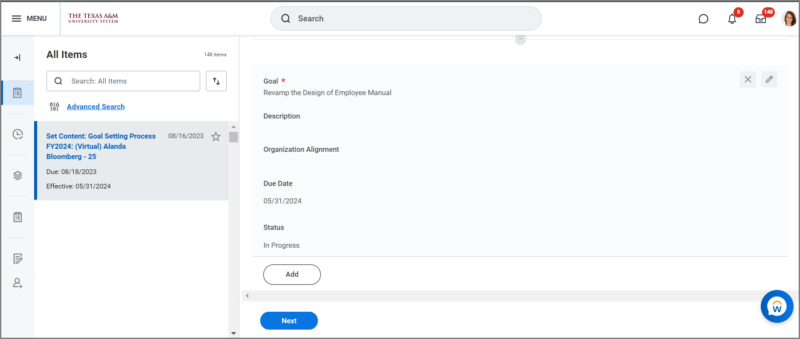
Note: You can review/edit the goals on this page or select Next.
IMPORTANT: If you need to make changes to goals, the best practice is to Send Back to the Employee and communicate those changes. If you make changes to the goals directly as the manager, the new goal will not be routed to the Employee for review.
- Select Submit. A confirmation message will appear.
This completes the Annual Goal Setting business process.