This job aid outlines the activities for a student Employee to complete a Performance Evaluation that uses the Student template.
Complete Performance Review – Student (Employee)
Page Loading...Checking SSO..


Prerequisites
The Performance Review process must be initiated by the Talent Administrator in Workday.
Important Information
The Employee and Manager should meet prior to your completion of the following steps to discuss the performance evaluation..
Getting Started
Once your Manager submits the performance evaluation in Workday, you will be able to view all of the information provided and acknowledge.
Employee Submits Acknowledgement
Navigate to your Inbox and read the directions provided for the Performance Review Self-Evaluation Task and select Get Started to begin.
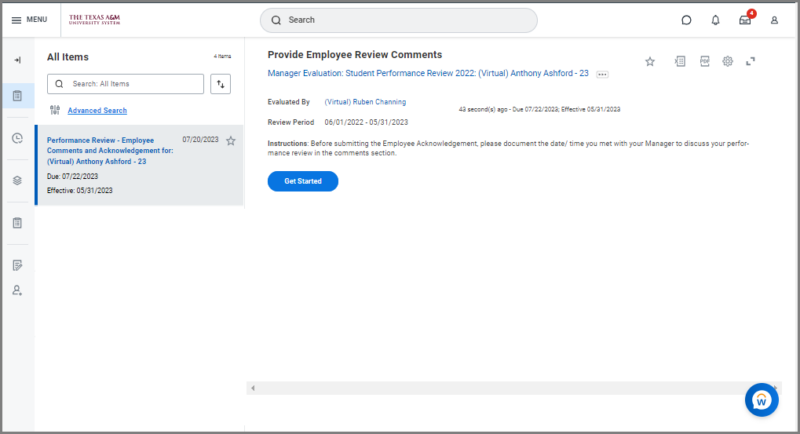
- You can review all information provided by you in your self-evaluation (if applicable), your Manager and any Additional Reviewers or Additional Managers that were added to the review. Your overall rating will also be visible and select Next.
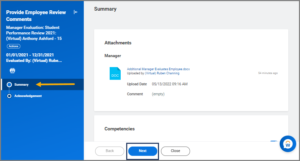
- In the Status field of the Acknowledgement Section, select an option.
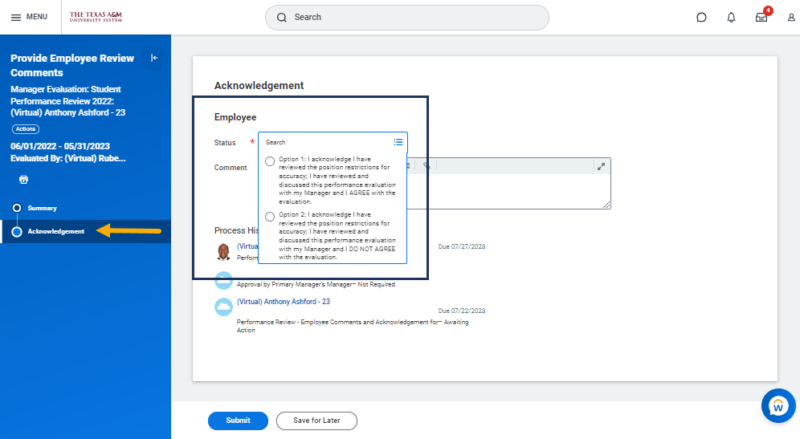
- Enter Comments as needed including the date and time you met with your manager to discuss the performance review and select Submit.
Navigate to the Up Next tab. for the next steps in the process.
Up Next
The Manager receives an inbox task to acknowledge the evaluation:
- If the Manager selects the option that denotes an update to your position restrictions is required, this process will be routed to the appropriate person at your member.
- If your Overall Rating is Partially Meets Expectations or Does Not Meet Expectations, your Manager receives a To Do to Complete a Performance Improvement Plan.
This completes the Complete Performance Evaluation business process for Student template.
