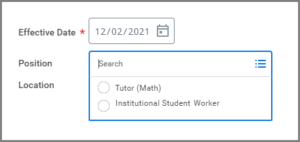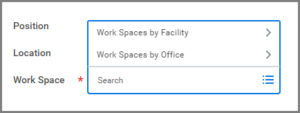This job aid describes the task for an Employee to assign the Work Space (physical facility and office) where the job duties are performed.
Change My Work Space
Page Loading...Checking SSO..


Important Information
- You will not be able to select a Work Space unless your Organization has specified the facility and office information in Workday.
- A facility is any building, warehouse, shop or worksite.
- An office is any room, cubicle or desk within the facility.
- A different Work Space can be assigned to each of your positions (primary or additional jobs).
Getting Started
- Search for the Change My Work Space task in the Search Bar and select it.
Note: The screen will auto-populate with your name, position, and location organization.
- Leave the Effective Date as is.
- If you have more than one position, select the Position to update.
- In the Work Space field, search by facility or office to choose the assigned Work Space or enter a building name and office number for more search results. If an assigned facility and office are not available, cancel the process and contact your HR office to clarify if Work Space is being used by your Organization.
- Enter a Comment.
- Select Submit.
Up Next
The business process will route to the Manager for approval.
This completes the Change My Work Space task.