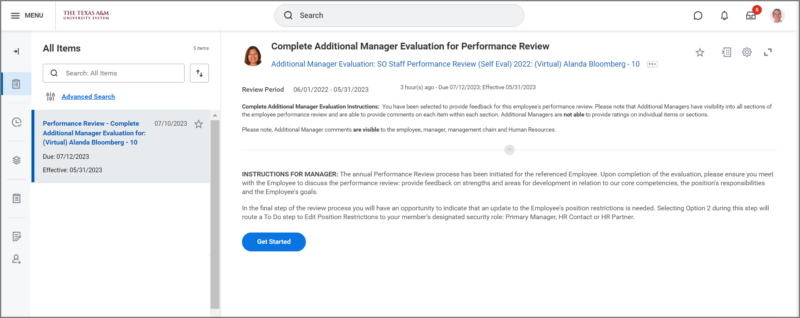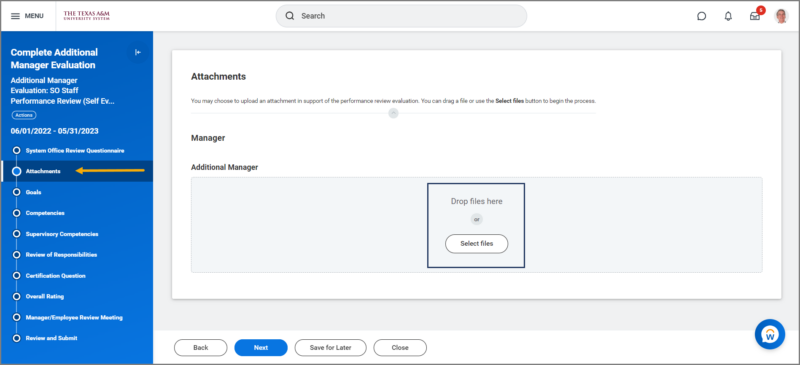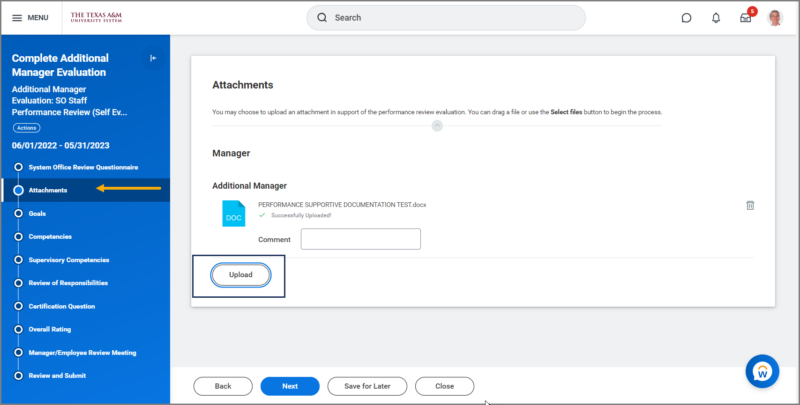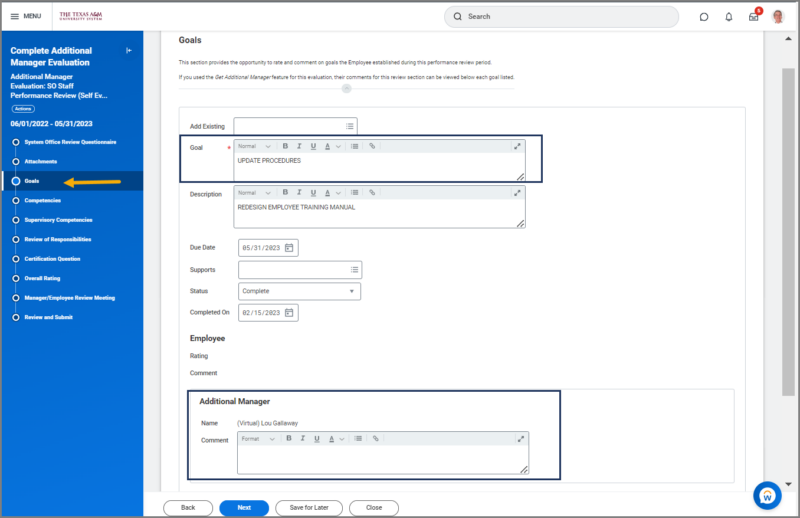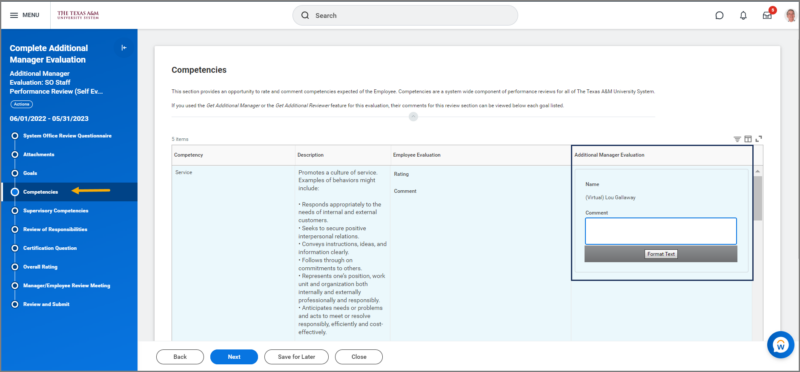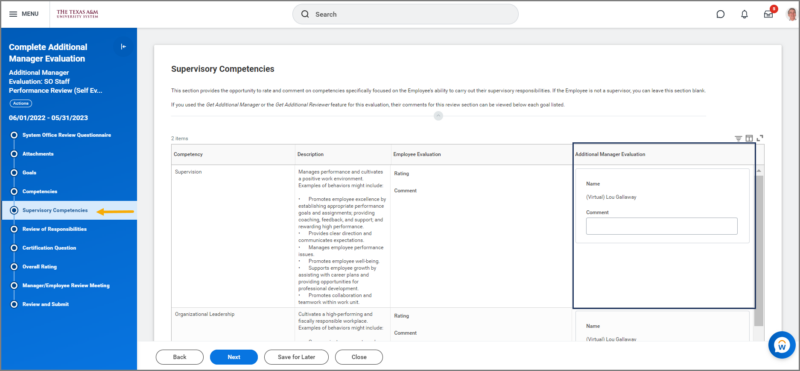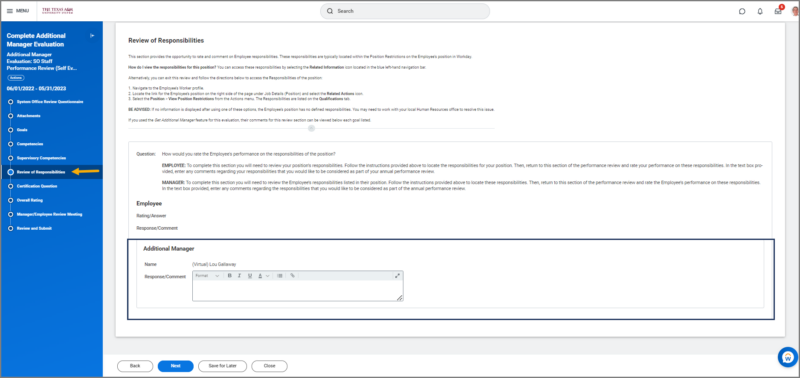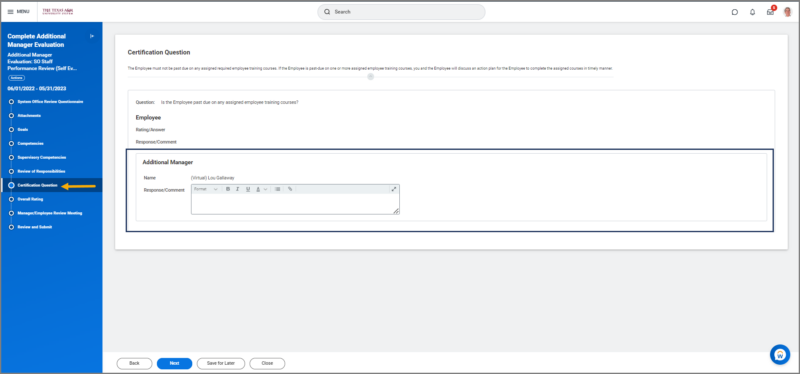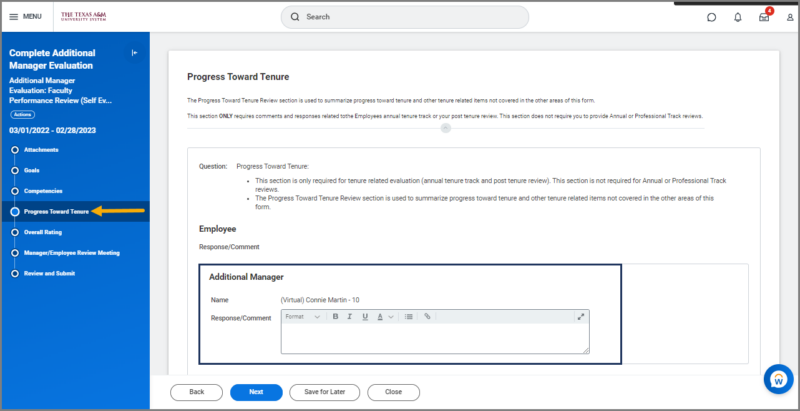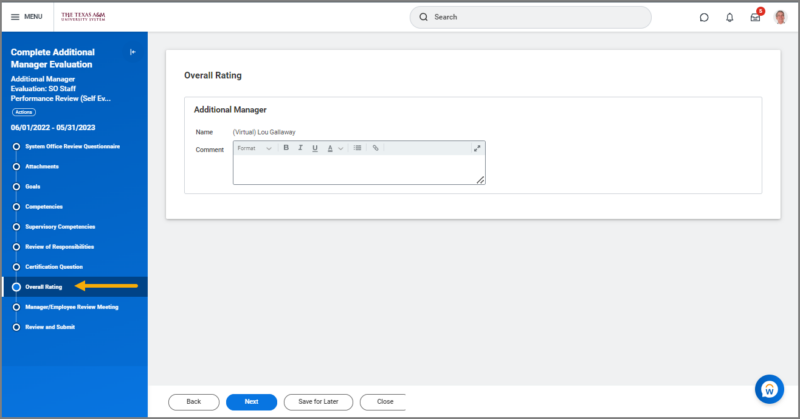This job aid outlines the activities for an Additional Manager to participate in the annual performance evaluation of an Employee.
Additional Manager Evaluates Employee

Prerequisites
To participate as an Additional Manager in an Employee’s performance review, the Employee’s Manager must select an individual as an Additional Manager using the Add Additional Manager inbox task in Workday.
Important Information
- You will have visibility into all sections of the Employee’s performance review and are able to provide comments on each item within each section. You will not be asked to rate the Employee.
- You will see details entered by the Employee, ratings and comments from the Employee if a self-evaluation is included in the performance review.
- Your comments are visible to the Employee, Manager, Management Chain and Human Resources.
Getting Started
Navigate to your Workday inbox and read the directions provided for the Complete Additional Manager Evaluation for Performance Review action item.
Attachments
You will have the option to add supporting documentation and view any documentation uploaded by the Employee (if applicable).
Goals
Notes: Not all departments use this feature of Workday. If no goals are listed, you confirm with the primary Manager that you should skip to the next section. Additional Managers have the option to add goals for the Employee during the Performance Review process. However, it is important to communicate with the primary Manager and Employee that goals need to be added.
- Select Next to move forward to the next section of the performance evaluation.
Competencies
Supervisory Competencies
Responsibilities
Certification Question
Progress Toward Tenure
If you are evaluating a faculty member you may have this section available for your evaluation.
Note: This section may be blank if not applicable to the Faculty member under review. You may need to contact the manager if you need further information on whether this section should be skipped.
- Select Next to move forward to the next section.
Overall Rating
Schedule Manager/ Employee Review Meeting
If you are a secondary Manager for the Employee, this is a reminder for you to meet with the Employee and discuss your evaluation.
IMPORTANT: If you plan on making edits after your meeting, please Save for Later on the Summary page
- Select Next to move on to the summary.
Summary
- Review the summary of information provided. You can still make edits at this point. After you have reviewed, you are now ready to submit.
- Select Submit.
This completes the Additional Manager Evaluation process.