This job aid outlines the activities for a Talent Partner or Talent Analyst to add Emeritus Status for an individual using the Add Award and Activity process.
Add Emeritus Status
Page Loading...Checking SSO..


Prerequisites
Emeritus Status for the individual must be approved by the Board of Regents prior to adding the award in Workday.
Important Information
- Emeritus is an achievement awarded to the Employee for Length of Service, performance and other criteria determined by member, and approved by the Board of Regents.
- Retiree status is not a requirement for Emeritus.
- Emeritus Status cannot be awarded to a Student Worker or Graduate Assistant Worker.
- An EIB (Mass upload) may be requested by the Human Resources Office, Payroll Director or other Director-level administrators with responsibility for HR or Payroll functions.
- The Employee, Manager and authorized security roles can view the Emeritus Status by selecting the Achievement tab or running the Employees Awarded Emeritus Status report.
- Use the Title Change business process to indicate Emeritus status in Business title. This allows the payroll title to stay the same as Job Profile Title which is required by System Policy.
Getting Started
- Navigate to the Employee’s Worker Profile.
- Select Career in the left-hand sidebar.
- Select the Achievements tab and then select Add Award and Activity at the bottom.
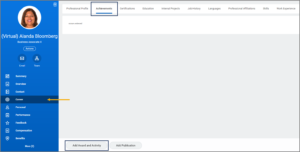
- On the Add Award and Activity page, complete the following fields:
- Type. Select Emeritus.
- Title. Define the exact emeritus designation (e.g., Vice President Emeritus).
- Start Date. This is the date the emeritus status was awarded.
- Enter other information like Sponsor, End Date, Description, Related Position, URL, as needed.
- You can add additional awards and activities by selecting the Add add button.
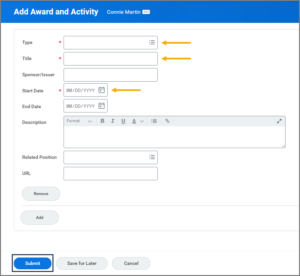
- Enter any comments, as needed.
- Select Submit.
Note: System Members with gender-specific Emeritus award language can be used in the Business Title (e.g., Professor Emerita).
Up Next
The business process will route to the Talent Partner for approval when the initiator is the Talent Analyst.
This completes the Add Emeritus Status process.
